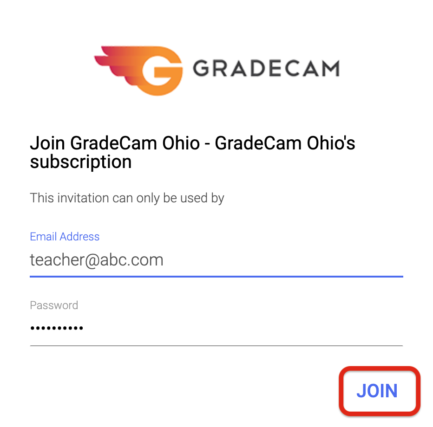Clever Authentication
1/15/21
Users can authenticate their account with Clever to be able to log in to GradeCam. With a Individual Teacher account, users can sync rosters with Clever to quickly get classes set up. If the users are part of a School or District account, they will not have access to sync rosters with Clever individually.
Open the Log In window through the GradeCam website Homepage
Once your account has been created, you will be able to log in to your account through a web browser with your email/password you created, with Google or with the Clever Library.
Go to www.gradecam.com. in your Internet browser.
Select the "Login" link and choose "Teachers & Administrators" from the drop-down menu.

Click on "Clever".
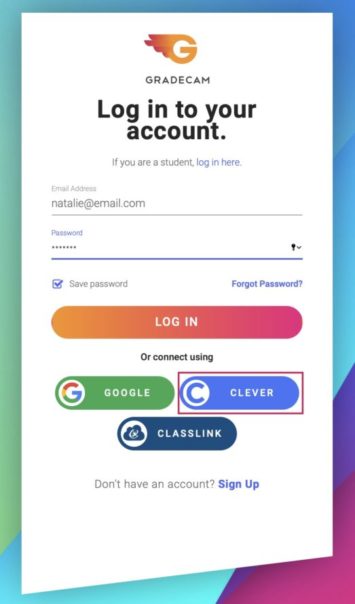
Select the correct Google account to link to GradeCam.
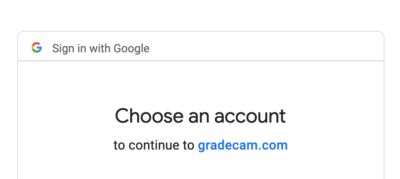
Enter username and password of existing GradeCam account.
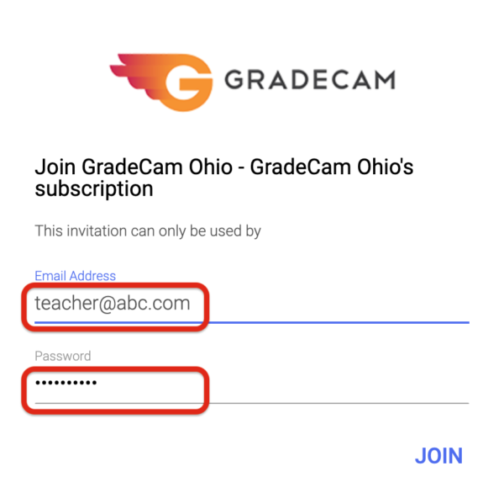
Click on Join to finish linking your GradeCam account with Google.
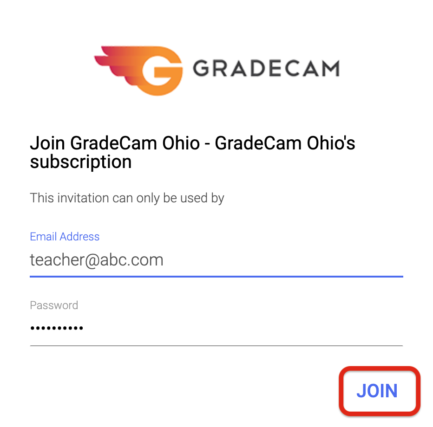
Open the Log in window with the GradeCam URL
After bringing up the log in page, you can bookmark the url for future log ins.
Log Into GradeCam URL by typing app.gradecam.com. in your Internet browser.
Click on "Continue with Clever".
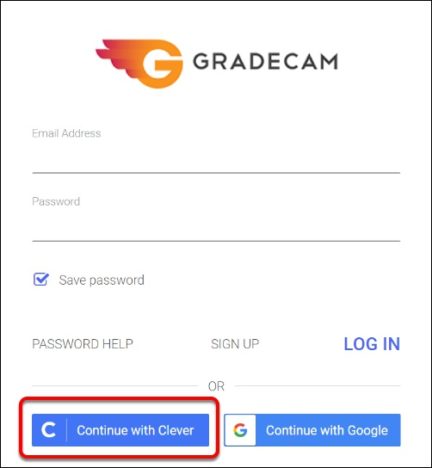
Choose the correct Google account to link to GradeCam
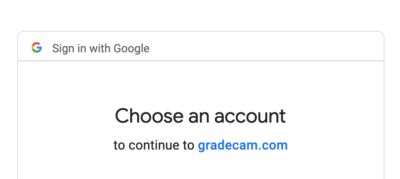
Enter username and password of existing GradeCam account.
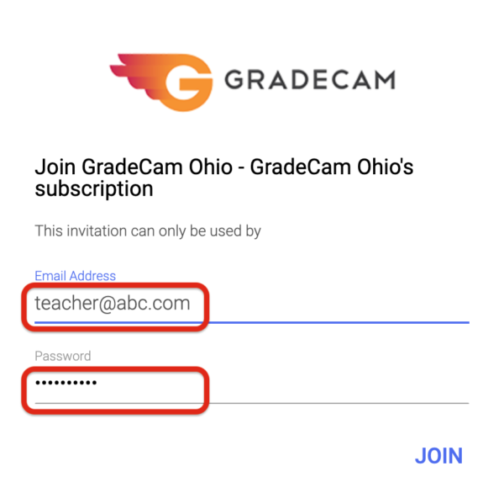
Click on Join to finish linking your GradeCam account with Google.